Getting Started
Installation
This small guide will help you get your new plugin up and running in just a few minutes.
First of all, you need to download the plugin zip file. Afterwards you need to do one of the following:
Option A - Standard install:
- Open the WordPress admin panel inside your browser.
- Open the Plugins -> Add new -> Upload page.
- Select and upload the zip file, and then activate the plugin.
Option B - Manual install:
- Extract the zip file into your WordPress plugins folder (located at
/wp-content/plugins/). - Open the WordPress admin panel inside your browser.
- Open the Plugins -> Installed plugins page and activate the plugin.
Basic Functionality
The plugin can be accessed from within the Settings -> Theia Upload Cleaner admin page:
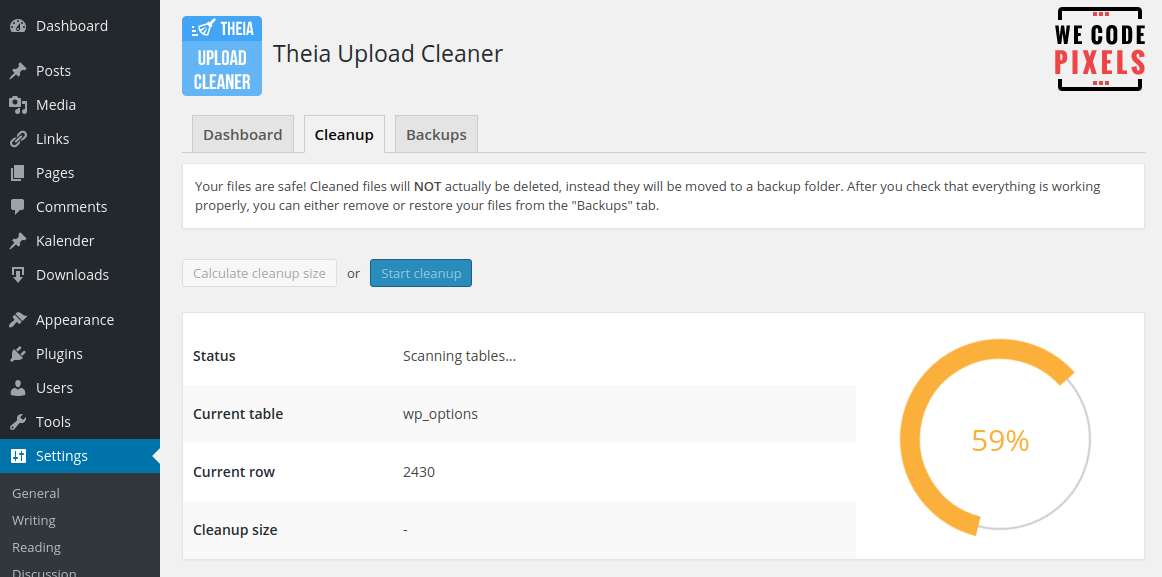
The Cleanup tab has 2 buttons, each representing a one-click process. Either run a simulation by clicking on "Calculate cleanup size" - this does not change anything as it simply scans your database and uploaded files and sees how much space it can save. The "Start cleanup" button actually cleans the files by moving them to a backup location. After you do a clean-up we recommend you check your site and some of your pages to be sure that no images or files are missing.
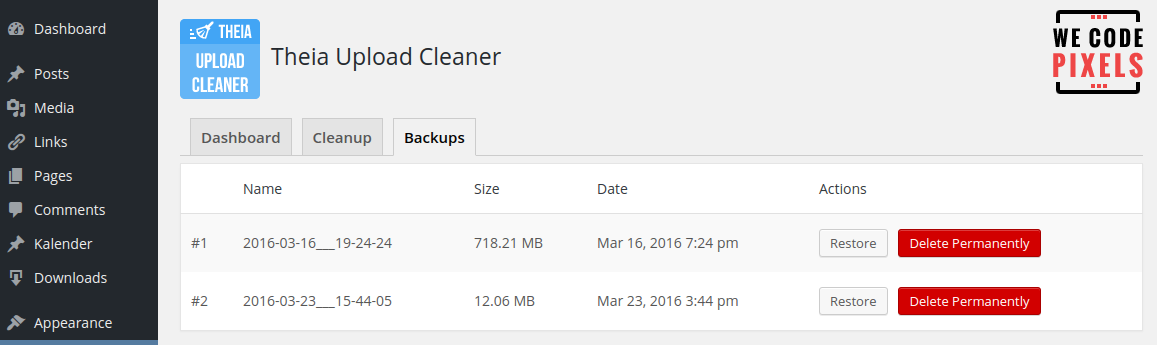
All cleaned files are not actually deleted. They are backed up and you can see the, in the "Backups" tab. If you encounter any issues, you can simply restore them. Once you are sure that everything is in order, you can permanently delete the files.
Clean-up Unused Image Thumbnails
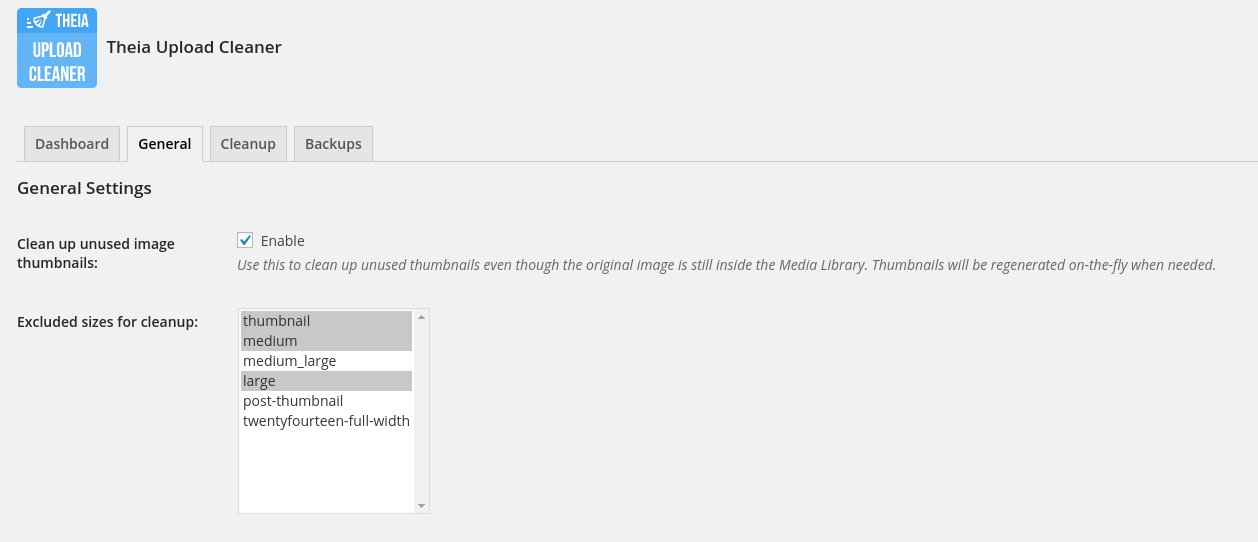
You can use this to clean up unused thumbnails even though the original image is still inside the Media Library. Thumbnails will be regenerated on-the-fly when needed. Note that it is recommended to always exclude the "thumbnail", "medium" and "large" sizes since these are used by the Media Library and are always regenerated when you open it.
Exclude Folders From Clean-up
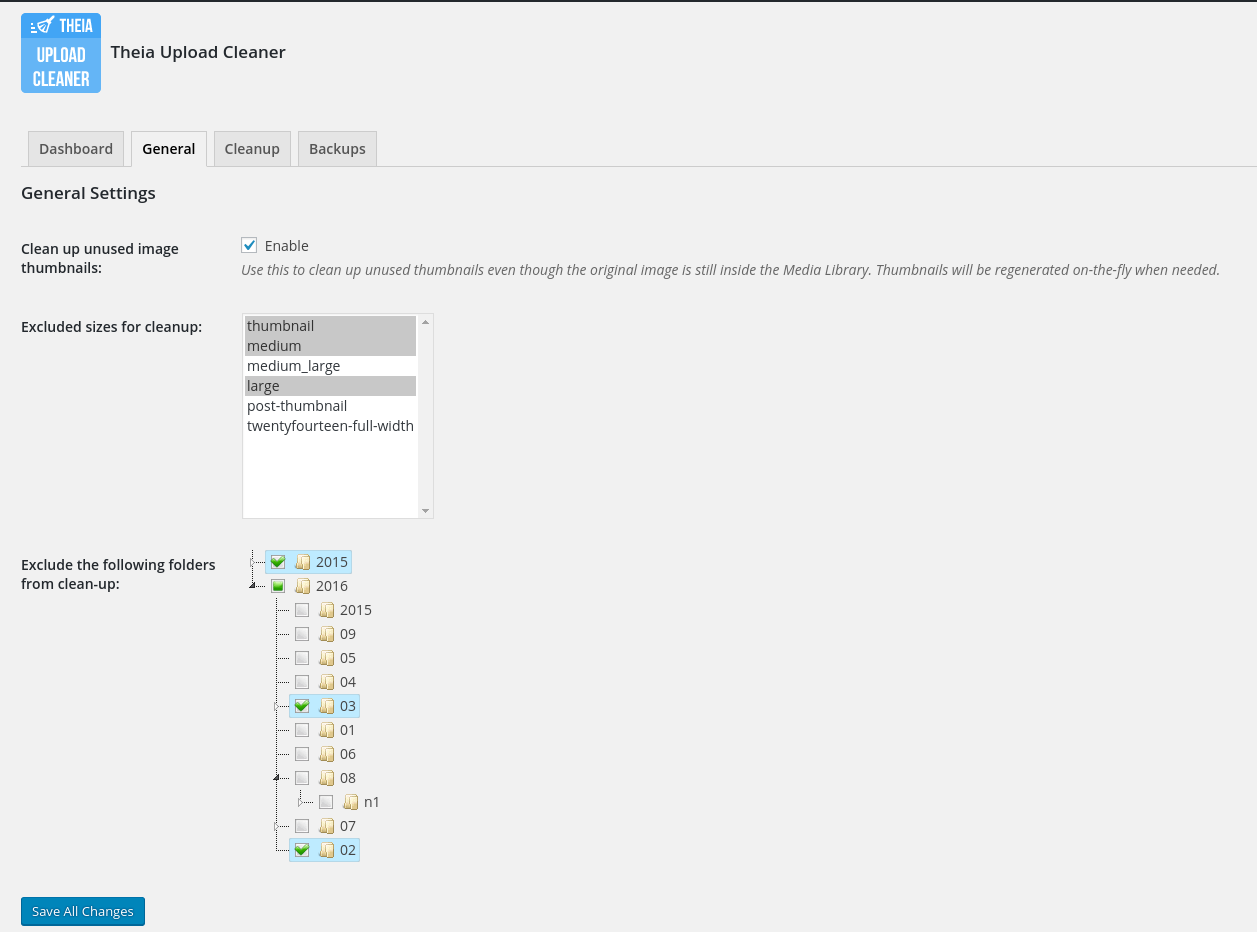
You can manually select which folders to be excluded from the clean-up by going to your WordPress admin page > Theia Upload Cleaner Settings > General tab.
FAQs
Why aren't my media library items removed?
Our plugin does not remove unused media library items, as it is currently very difficult and error-prone to do so. Theia Upload Cleaner only scans for unused files inside your uploads folder. Since those files are actually linked to the media library, they are considered in-use and skipped accordingly.
Where does the plugin store its backups?
The backup files are stored inside inside /wp-content/uploads/theia-upload-cleaner-backups. Note that this folder is always excluded from cleanups, so backups will remain there until you specifically remove them.

